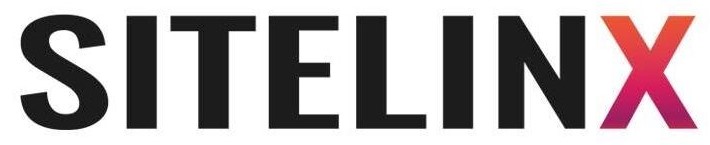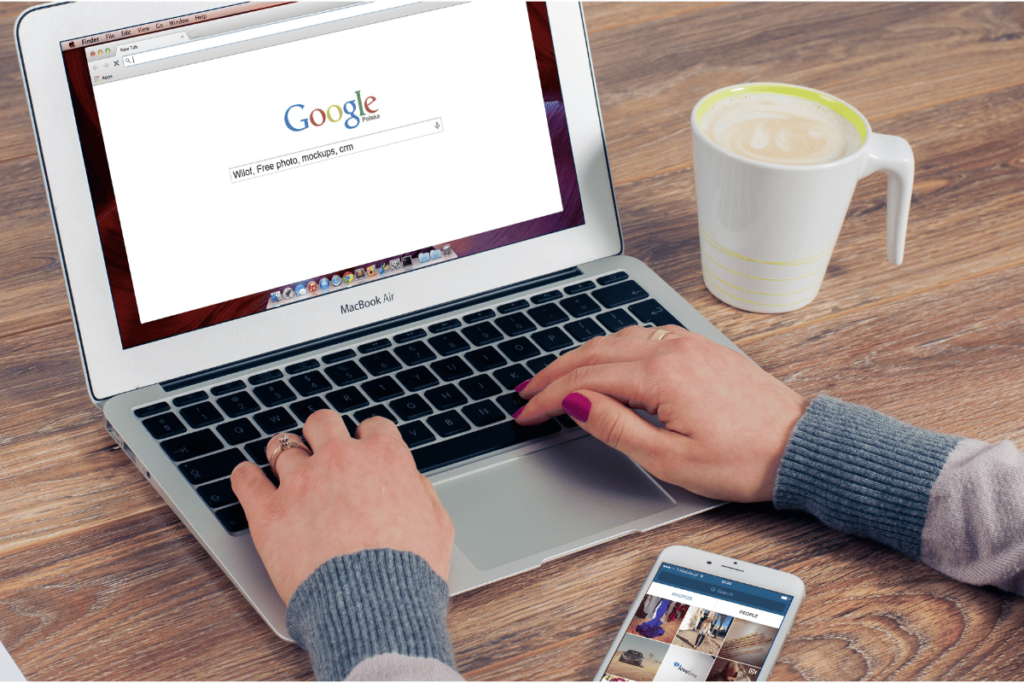
Ultimate Guide to Finding PDFs on Google: Tips & Tricks
BlogHow to Search For PDFs on Google (Without Losing Your Sanity) Let’s be real: we’ve all been there. You need a specific PDF—maybe it’s a research paper, an instruction manual, or that obscure cake recipe your aunt swore by—and Google decides to play hide-and-seek. Suddenly, you’re knee-deep in irrelevant links, ads for PDF converters, and a creeping suspicion that the internet is gaslighting you. Sound familiar? Don’t worry, we’ve got your back. At Sitelinx Organic SEO Agency in Los Angeles, we live for this stuff. Whether we’re optimizing WordPress sites for local SEO or helping businesses dominate Google Business reviews, our team of SEO specialists thrives on solving these digital puzzles. And today? We’re cracking the code on PDF searches. Let’s dive in. Why PDFs Are the Internet’s Best-Kept Secret (and How to Find Them) PDFs are like the ninjas of the web—quiet, efficient, and packed with intel. Academic journals, whitepapers, guides—you name it, there’s a PDF for it. But Google doesn’t always make it easy. Here’s the kicker: most people aren’t using the right search tactics. Want to skip the frustration? Let’s break it down. Step 1: Master the “Filetype:PDF” Hack This is SEO 101, folks. Google’s search operators are your secret weapon. Here’s how it works: Type your search query (e.g., “urban gardening tips”). Add “filetype:pdf” at the end. Hit enter. Boom. Google now filters results to show only PDFs. Pro tip: Combine this with keywords like “guide,” “handbook,” or “research” for laser-focused results. Why this works: Google’s algorithm indexes file types separately. By specifying “PDF,” you’re telling it to skip the fluff and serve up exactly what you need. Step 2: Get Sneaky With Advanced Search Operators If “filetype:pdf” is your hammer, these tricks are your Swiss Army knife. Exact phrases: Wrap your search in quotes (“climate change report 2024”) to find precise matches. Exclude words: Use a minus sign (-) to filter out junk. Example: “marketing strategies filetype:pdf -template” removes templates from results. Site-specific searches: Add “site:[website URL]” to hunt for PDFs on a specific site. FYI: These tactics aren’t just for PDFs. At Sitelinx, we use similar strategies to optimize local SEO for clients—because why waste time on guesswork? Step 3: Let Google Scholar Do the Heavy Lifting Need academic papers or industry reports? Google Scholar is your new best friend. Go to scholar.google.com. Search your topic. Click “All versions” under a result to find free PDFs. Bonus: Many institutions upload free copies of paywalled papers. Just saying. Step 4: Optimize Your Own PDFs (Because Sharing Is Caring) Found the PDF you needed? Great. Now, let’s flip the script. If you’re a business owner, optimizing your PDFs for search can drive traffic and leads. Here’s how: Name files clearly: “2024-SEO-Trends-Guide.pdf” beats “Document1.pdf” any day. Add metadata: Title, author, keywords—Google reads these. Embed links: Link back to your site or contact page. Fun fact: Our SEO agency once helped a client triple their organic traffic just by optimizing PDFs on their WordPress site. True story. Common Mistakes (and How to Avoid Them) Even the best of us slip up. Here’s what not to do: Forgetting mobile users: 60% of searches happen on phones. Test your PDFs on mobile! Ignoring local SEO: If you’re a business, add location-based keywords (e.g., “Los Angeles catering menu PDF”). Overlooking Google Business reviews: Positive reviews boost your visibility. Ahem, just saying. PDF Search Cheat Sheet: Quick Reference Table Search Operator Example What It Does filetype:pdf solar energy filetype:pdf Shows only PDF results “exact phrase” “beginner yoga poses” Matches the exact phrase -keyword budget template -excel Excludes unwanted terms site:example.com site:gov climate report Searches only within a specific website FAQs: Your Burning Questions, Answered Q1: Why can’t I find a specific PDF even after using “filetype:pdf”? A: The PDF might not be indexed by Google. Try adding more context (e.g., “2024” or the author’s name). If it’s your own PDF, our SEO services can help get it indexed faster. Q2: How do I make my business’s PDFs show up in local searches? A: Use location-based keywords (e.g., “Los Angeles roofing services PDF”) and ensure your Google Business profile is optimized. (Psst—we’re experts at this.) Q3: Can I search for PDFs in other languages? A: Absolutely! Add the language to your query (e.g., “crochet patterns filetype:pdf español”). Q4: Why bother optimizing PDFs for SEO? A: PDFs rank just like webpages. A well-optimized PDF can drive traffic, generate leads, and position you as an authority. IMO, it’s a no-brainer. Wrapping Up: Go Forth and Conquer Those PDFs! Searching for PDFs doesn’t have to feel like a treasure hunt with no map. With these tricks, you’ll save time, avoid headaches, and maybe even impress your coworkers with your newfound Google-fu. And hey, if you’re a business owner drowning in SEO woes—whether it’s fixing your WordPress site’s load time or climbing those Google Business reviews—Sitelinx Organic SEO Agency is here to help. We’re based in Los Angeles, but our strategies work globally. (Because let’s face it, PDFs don’t care about time zones.) Ready to stop fighting with Google and start winning? Drop us a line. We’ll bring the coffee—and the best SEO tactics in the game. 😉 —The Sitelinx Team Your friendly neighborhood SEO specialists