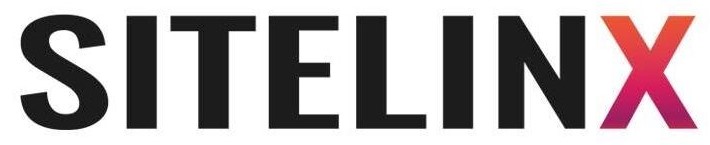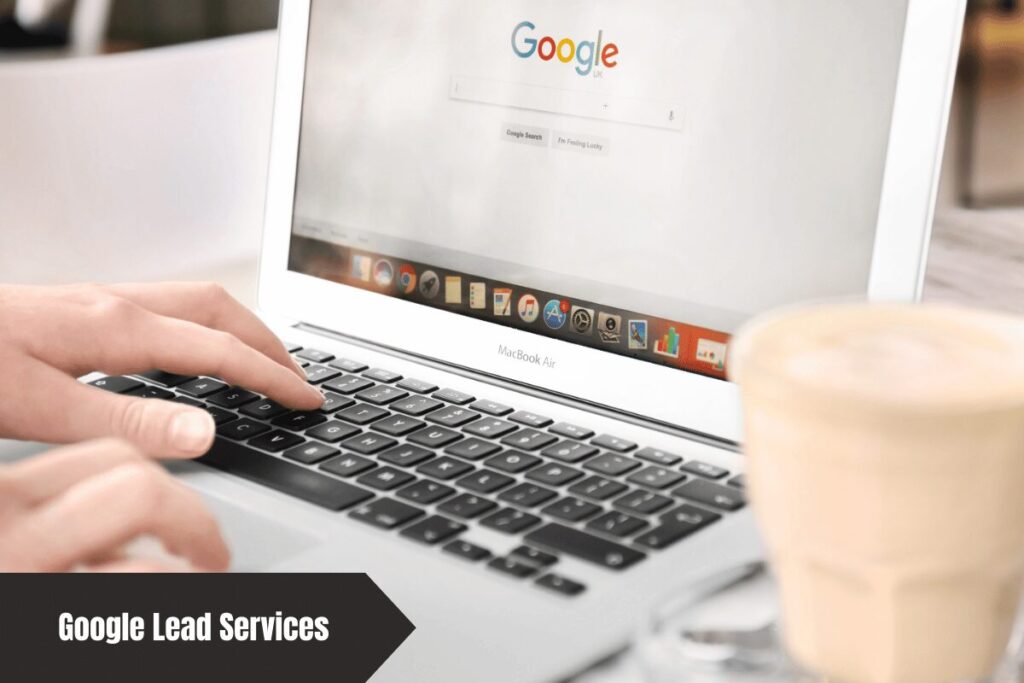
Maximize Your Business Potential with Expert Google Lead Services
BlogHey There, Fellow Google Lead Services Enthusiast! Let’s cut to the chase: if you’re here, you’ve probably spent way too much time staring at your screen, wondering why your business isn’t popping up on Google like it should. Trust us—we’ve been there. At Sitelinx Organic SEO Agency in sunny Los Angeles, we’ve wrestled with Google’s algorithms more times than we’ve fought traffic on the 405. But guess what? We’re here to share the secrets we’ve learned (and yes, they work). Google Lead Services isn’t just another buzzword. It’s the backbone of how businesses like yours get found, trusted, and chosen online. But here’s the kicker: most folks are doing it wrong. Let’s fix that together. Why Google Lead Services Matter (And Why You’re Probably Missing Out) Let’s start with the basics. Google Lead Services—think of them as your digital handshake. They’re the tools and features that help your business show up when someone types “best coffee shop near me” or “affordable plumber in LA.” But here’s the thing: if you’re not optimizing these services, you’re leaving money on the table. Ever noticed how some businesses dominate the first page of Google while others languish on page 47? Spoiler: it’s not magic. It’s Local SEO, and it’s the secret sauce for small businesses. The Big Three: Where Most Businesses Go Wrong Google Business Profile: If your profile hasn’t been updated since 2018, we need to talk. Reviews Management: Ignoring Google Business reviews is like ignoring your mom’s texts—it will backfire. Technical SEO: Your website might as well be a ghost town if it’s not optimized for speed, mobile, and search intent. FYI: At Sitelinx, we’ve turned failing Google profiles into lead-generating machines. But more on that later. WordPress Woes? Let’s Fix That Raise your hand if you’ve ever built a WordPress site, patted yourself on the back, and then realized… nobody can find it. (Don’t worry—we’ve all been there.) WordPress is a powerhouse, but without WordPress SEO services, it’s like driving a Ferrari in first gear. Here’s what most folks miss: Plugins that actually work: Yoast SEO is great, but it’s not a “set it and forget it” solution. Mobile optimization: Google’s watching. If your site isn’t mobile-friendly, prepare to be buried. Content that converts: Keyword stuffing is so 2010. Today, it’s about relevance and user experience. Pro tip: Our team at Sitelinx specializes in website management for WordPress users. Because let’s face it—you’ve got better things to do than fight with broken plugins. Local SEO: Your Ticket to Neighborhood Domination Here’s a hot take: Local SEO is the great equalizer. Big corporations might have deeper pockets, but with the right strategy, your small business can outrank them in your own backyard. The Sitelinx Battle Plan for Local SEO Optimize Google Business Profiles: Hours, photos, services—keep it fresh. Leverage reviews: Respond to every Google Business review (yes, even the grumpy ones). Local keywords: “Best SEO company in Los Angeles” beats “best SEO company” every time. And here’s where most SEO companies drop the ball: they forget that Local SEO isn’t just about Google. It’s about directories, local blogs, and community engagement. (We call this the “neighborhood hero” strategy.) Technical SEO: The Boring Stuff That Makes You Money Let’s be real: technical SEO services sound about as exciting as folding laundry. But here’s the truth: if your site’s technical health is a mess, even the flashiest content won’t save you. Quick Wins You Can Do Today Fix broken links (tools like Screaming Frog are your friend) Compress images (your load time will thank you) Secure your site with HTTPS (Google hates HTTP) But IMO, unless you’re an SEO specialist, this is where you call in reinforcements. At Sitelinx, we’ve seen businesses waste months trying DIY fixes that a pro could solve in hours. Choosing the Best SEO Company: A Survival Guide “Best SEO companies for small business” gets Googled 12,000 times a month. Why? Because everyone claims to be the best. Here’s how to separate the pros from the posers: Red Flags Green Flags Guarantees page 1 rankings Transparent reporting One-size-fits-all packages Custom strategies No case studies Client testimonials & reviews Fun fact: We’ve lost count of how many clients came to us after wasting $$$ on “SEO agencies” that treated their business like a template. Your Burning Questions, Answered Q: How long does SEO take to work? A: If someone promises overnight results, run. Most campaigns show traction in 3–6 months. Q: Do I need a marketing consultant? A: Depends. If you’re juggling SEO, ads, and content alone… yes. Q: Can I handle SEO myself? A: Sure! But it’s like doing your own dental work. Possible? Maybe. Smart? :/ Why Sitelinx? (We’re Glad You Asked) Here’s the tea: we’re not here to sell you snake oil. As a Los Angeles-based SEO agency, we’ve helped everything from mom-and-pop shops to tech startups crack the code. Our secret? We treat your business like ours. No jargon: We explain everything in plain English. No lock-in contracts: If we’re not delivering, you’re free to go. Proven results: Check our Google Business reviews—they’re kinda our pride and joy. Ready to Stop Guessing and Start Growing? Look, we get it. SEO feels like a black hole of confusion. But here’s the good news: you don’t have to figure it out alone. Whether you need WordPress SEO services, a technical SEO audit, or just a friendly chat about Local SEO, we’re here. Hit up Sitelinx Organic SEO Agency today. Let’s turn your Google Lead Services from “meh” to “heck yes.” (P.S. If you mention this article, we’ll throw in a free website health check. Because we’re nice like that.)
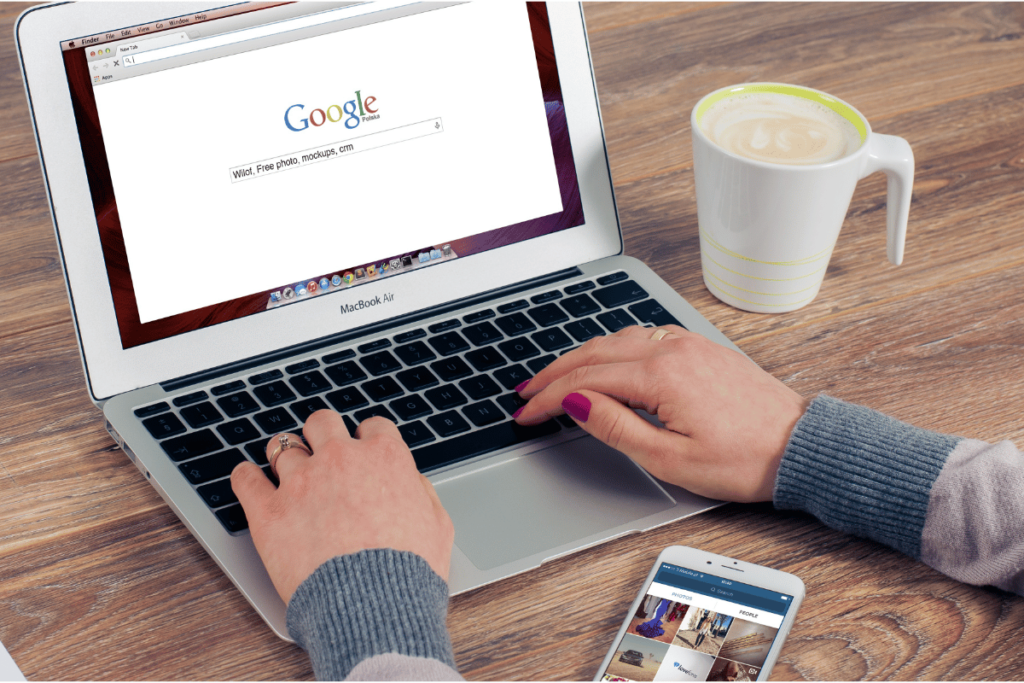
Ultimate Guide to Creating and Optimizing Your Google Business Page
BlogHey There! Let’s Get Your Business on the Map (Literally) So, you’ve got a business, right? Maybe it’s a cozy café in Echo Park, a boutique yoga studio in Silver Lake, or a no-nonsense plumbing service that’s saved half of Los Angeles from leaky disasters. Whatever it is, you’re ready to make sure people actually find you online. And guess what? A Google Business Page is your golden ticket. Think of it as your digital storefront—except you don’t have to sweep the floors or worry about parking. At Sitelinx Organic SEO Agency (that’s us!), we’ve helped dozens of local businesses nail their online presence. And let’s be honest: if we can make a taco truck in Boyle Heights trend on Google Maps, we can help you too. Buckle up—this guide is your step-by-step playbook to creating a Google Business Page that’s actually effective. Why Bother With a Google Business Page? (Spoiler: It’s Not Just for Show) Before we jump into the “how,” let’s tackle the “why.” You’re busy. Why add one more thing to your to-do list? Local SEO Magic: If your business isn’t on Google, does it even exist? A Google Business Page boosts your visibility in local searches. Imagine someone typing “best coffee near me” and poof—there’s your café. Reviews That Build Trust: Google Business reviews are the new word-of-mouth. Positive reviews = social proof. Negative ones? A chance to show off your customer service chops. Free Advertising: Unlike that billboard on Sunset Blvd, this costs nada. You get to showcase photos, hours, and even promotions. Fun fact: 64% of consumers use Google Business Profiles to find contact details. Miss out, and you’re basically hiding your business under a rock. Step 1: Setting Up Your Google Business Page (No Tech Degree Required) Relax—you don’t need to be a coding wizard. Let’s break this down. Head to Google Business Profile Go to google.com/business and click “Manage Now.” Sign in with your Google account (or create one if you’ve been living off-the-grid). Fill Out Your Deets Google’s going to ask for: Business Name: Use your real one. “Bob’s Burgers” works. “Bob’s World-Famous, Life-Changing, Extra-Juicy Burgers ™” does not. Category: Pick the closest match. Pro tip: If you’re a “yoga studio + wellness shop,” choose the primary category first. You can add more later. Location: Do you have a physical address? If you’re a plumber serving LA, mark your service area instead. Verify Your Business Google will mail you a postcard with a verification code. It takes 3–5 days (or 3–5 lifetimes, depending on your patience). Don’t skip this step—unverified pages get buried faster than last year’s TikTok trends. Step 2: Optimize Like a Pro (Because “Good Enough” Isn’t Enough) Congrats! Your page is live. Now, let’s make it shine. Local SEO: Your New Best Friend Keywords Matter: Sprinkle location-based terms naturally. Instead of “organic skincare,” try “organic skincare Los Angeles.” Complete Every Field: Hours, website, attributes (like “wheelchair accessible” or “free Wi-Fi”). The more details, the better. Photos That Pop: Post high-quality images of your team, products, and workspace. No one trusts a blurry menu shot from 2007. Pro move: Sync your Google Business Page with your WordPress site. Our team at Sitelinx does this daily—it keeps your info consistent and boosts SEO. Google Business Reviews: Embrace the Good, Handle the Bad Encourage happy customers to leave reviews. A simple “Check us out on Google!” works. Respond to every review. Even the grumpy ones. A polite, professional reply shows you care. Hot take: Ignoring negative reviews is like ignoring a crying baby on a plane. Everyone notices, and it only gets worse. Step 3: Keep It Fresh (Or Risk Becoming Digital Roadkill) A stagnant Google Business Page is as useful as a screen door on a submarine. Here’s how to stay relevant: Post Updates Regularly Share events, promotions, or new products. Google rewards active profiles. Use the Q&A feature to answer common questions preemptively. Monitor Insights Check your Google Business dashboard to see: How many people called you. Which search terms led to your profile. Photo views (because who doesn’t love vanity metrics?). FYI: If analyzing data makes your eyes glaze over, hire an SEO specialist. Agencies like ours (hint, hint) live for this stuff. “But Wait!” – Your Burning Questions, Answered Let’s tackle the top 4 questions we hear at Sitelinx: Question Answer How long until my page ranks? It varies. Some see results in days; others take months. Consistency (posts, reviews, updates) speeds things up. Can I manage multiple locations? Yep! Use Google Business Profile Manager. Bulk uploads save time—trust us, we’ve done it for a 10-location bakery chain. What if my business isn’t local? Focus on service areas. Google lets you specify regions (e.g., “serving all of Southern California”). Are paid ads worth it? They can boost visibility, but nail your organic Local SEO first. Why pay when you can rank for free? When to Call in the SEO Cavalry Look, we get it. Running a business is hard. Between inventory, payroll, and Karen’s 2-star review about “slow latte art,” you might not have time to geek out on SEO services. That’s where a best SEO company (like, oh, I don’t know… us?) comes in. At Sitelinx Organic SEO Agency in Los Angeles, we handle: Google Business Profile setup/optimization (so you don’t have to wait for that postcard). Review management (because Karen’s latte rant shouldn’t tank your rating). Local SEO strategy (because “near me” searches aren’t going away). Ready to Dominate Google? Let’s Chat Creating a Google Business Page is step one. Optimizing it? That’s where the magic happens. Whether you DIY it or partner with an SEO agency, the goal is the same: get found, get chosen, get busy. And hey, if you’d rather focus on your business while we handle the techy stuff? We’re right here in LA. Shoot us a message at Sitelinx—because life’s too short to fight with Google algorithms. Now go forth and conquer! (And maybe post a photo of that

Ultimate Guide: Remove Personal Information from Google for Free
BlogHow to Remove Personal Information From Google for Free (Without Selling Your Soul) Let’s face it: Googling yourself and finding your home address, old phone number, or that cringe Myspace profile you forgot about isn’t exactly a vibe. It’s like the internet decided to air your dirty laundry and charge you for dry cleaning. But here’s the good news: you don’t need a magic wand (or a paid service) to clean up your digital footprint. We’ve got your back with free, actionable steps to scrub your personal info off Google. And hey, if you’re feeling overwhelmed, our pals at Sitelinx Organic SEO Agency in Los Angeles specialize in making online chaos look orderly—just saying. Why Should You Care About Your Google Footprint? Imagine this: you’re applying for a job, and the hiring manager finds your 2012 blog rant about pineapple on pizza. Awkward, right? Beyond embarrassment, exposed personal details can lead to spam, identity theft, or worse. Plus, if you’re a business owner, messy search results can tank your Local SEO efforts. (FYI, that’s where our friends at Sitelinx shine—they’ve turned “Google nightmares” into “5-star Google Business reviews” for tons of LA businesses.) Bottom line: Controlling your online presence isn’t just for celebrities. It’s for anyone who values privacy—or at least wants to hide their questionable karaoke phase. Step 1: Find Out What Google Knows About You Before you start deleting stuff, play detective. Search your name, old usernames, and phone number. Check “Images” and “News” tabs too. Pro tip: Use incognito mode to avoid skewed results from your search history. What to look for: Social media profiles (even the ones you deactivated) Data broker sites (Spokeo, Whitepages, etc.) Archived forum posts or blog comments Outdated business listings (if you’re a solopreneur or run a WordPress site, these can haunt your SEO services game) Step 2: Remove Content You Own If the info is on a site you control—like your LinkedIn or that Angelfire site you made in 2004—delete it ASAP. For WordPress users, head to your dashboard and unpublish pages or scrub personal details from public posts. Easy peasy. But what if the site’s run by someone else? Politely ask the site owner to remove it. Use a template like: “Hi [Name], I noticed your site lists my [personal info]. Could you please remove it? Thanks!” Follow up if they ghost you (we all know how that goes). Step 3: Use Google’s Removal Tools (Your New Best Friend) Google’s not all bad. They’ve got free tools to kick your personal data out of search results. Here’s how: A. Request Removal via Google Search Console If the content is already deleted from the source, submit a removal request here. Google typically processes these in a few days. B. Flag Sensitive Info Google will nuke search results that show: Social Security numbers Bank accounts Medical records Explicit images without consent Use their Personal Content Removal Tool and cross your fingers. C. Wipe Old Google Business Profiles If you’ve got a defunct business listing clogging up results, claim it on Google Business and mark it as “Permanently Closed.” (Or let an SEO specialist like Sitelinx handle it—they’ve rescued dozens of businesses from zombie listings.) Step 4: Declare War on Data Brokers Data brokers are the telemarketers of the internet—they hoard your info and sell it to the highest bidder. Here’s how to opt-out: Broker Site Opt-Out Link Time to Process Spokeo https://www.spokeo.com/optout 24-48 hours Whitepages https://www.whitepages.com/optout 1-2 weeks PeopleFinder https://www.peoplefinders.com/optout 3-5 days Repeat this for every broker site you find. Yes, it’s tedious. No, there’s no shortcut. (Unless you hire an SEO agency to automate it—cough Sitelinx cough.) Step 5: Lock Down Your Privacy Settings Prevention > cure. Adjust settings on: Social media: Make profiles private and limit what’s visible to strangers. Google Account: Head to your Activity Controls and turn off tracking. WordPress plugins: If you run a site, use privacy-focused plugins like WP GDPR Compliance. When All Else Fails: Bury It With Better Content Can’t delete that embarrassing BuzzFeed quiz result? Outrank it. Create professional profiles (LinkedIn, Medium, Twitter) and optimize them for Local SEO. The more positive, fresh content Google associates with your name, the faster the junk sinks. This is where an SEO company earns its stripes. For example, Sitelinx helped a local bakery push down a negative review by optimizing their blog and Google Business profile. Now the first page is all cupcakes and 5-star reviews. FAQ: Your Burning Questions, Answered 1. “How long does it take for Google to remove info?” Usually 3-7 days after you submit a request. If it’s urgent, light a virtual candle and pray to the algorithm gods. 2. “What if the info is on multiple websites?” You’ll need to contact each site individually. Or, save time by hiring an SEO services team to handle the legwork. 3. “Can I sue if someone won’t remove my info?” If it’s defamatory or illegal, yes. For other cases, consult a lawyer—but prepare for a long, pricey battle. 4. “What’s the difference between removal and suppression?” Removal deletes the info; suppression buries it under better content. Most folks need a mix of both. Final Thoughts: Keep Calm and SEO On Removing personal info from Google is like playing whack-a-mole—frustrating but doable. Whether you DIY or team up with the best SEO company in LA (hint: Sitelinx), the goal is to take back control. After all, your online presence should work for you, not against you. Still feeling stuck? Hit up Sitelinx Organic SEO Agency. They’ll handle the messy stuff while you focus on more important things—like finally deleting that Myspace account. 😉
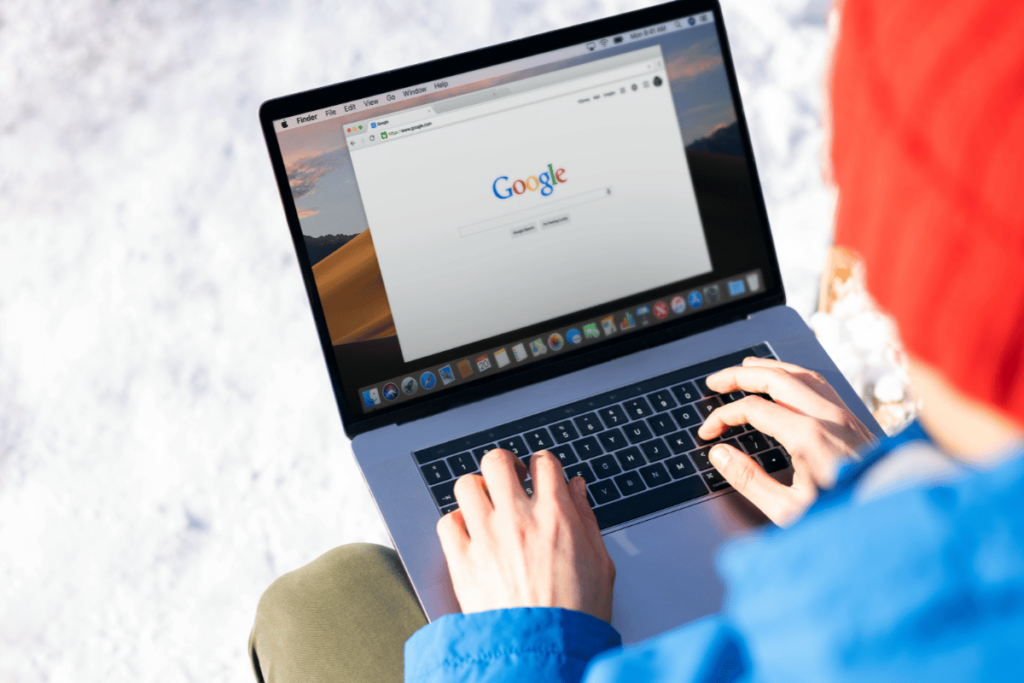
Step-by-Step Guide: How to Leave a Google Review for Local Businesses
BlogHow to Leave a Review on Google (and Why Your Local Coffee Shop Will Thank You) Let’s be honest: we’ve all had that moment. You stumble into a hole-in-the-wall café, order a latte, and suddenly realize you’ve found the holy grail of caffeine. Your first thought? “The world needs to know about this place!” But then… you freeze. How do you actually leave a Google review? Is it as simple as typing “Best latte ever” and hitting send? (Spoiler: almost.) Here’s the thing—Google reviews aren’t just about shouting into the void. They’re rocket fuel for businesses, especially when paired with Local SEO strategies. At Sitelinx Organic SEO Agency, our Los Angeles-based team lives and breathes this stuff. We’ve seen how a handful of genuine reviews can transform a business’s online presence. So, let’s break down the process, sprinkle in some pro tips, and maybe crack a joke or two along the way. Why Bother Leaving a Google Review? (Besides Being a Decent Human) Before we dive into the “how,” let’s tackle the “why.” Sure, leaving a review feels good, but it’s also a secret weapon for small businesses. Here’s why: Google Business reviews directly impact search rankings. The more reviews a business has, the higher it climbs in local searches. Think of it as a digital high-five that says, “Hey Google, this place rocks!” Reviews build trust. Would you try a new dentist with 2 stars and a review that says, “Mistook my molar for a Lego”? Probably not. Businesses need feedback. That indie bookstore you love? Your review might help them stock more sci-fi novels instead of… whatever 50 Shades of Grey is classified as. And hey, if you’re a business owner reading this—SEO services like ours at Sitelinx use reviews to supercharge your Local SEO strategy. Reviews = credibility = better rankings. It’s math even we can get behind. How to Leave a Google Review (Without Losing Your Mind) Alright, let’s get tactical. Leaving a review is easier than assembling IKEA furniture, but let’s walk through it step by step. Step 1: Find the Business on Google Open Google Maps or search for the business on Google. Pro tip: If you’re logged into your Google account, Google will politely suggest places you’ve visited. Sneaky, right? Step 2: Locate the Reviews Section Scroll down past the business info, and you’ll see a treasure trove of reviews. Click “Write a review.” (If you’re on mobile, it might say “Add a review.” Same diff.) Step 3: Rate & Rant (or Rave) Here’s where the magic happens: Star Rating: Tap those golden stars. Five for “life-changing,” one for “I’d rather eat a sock.” Write Your Review: Keep it honest but kind. Mention specifics like “The barista remembered my name” or “The Wi-Fi was faster than my ex’s rebound.” Add Photos (Optional): Because nothing says “I’m a legit customer” like a photo of your half-eaten avocado toast. Step 4: Hit “Post” and Pat Yourself On the Back Congrats! You’ve just boosted a business’s Local SEO and made an owner’s day. Common Mistakes to Avoid (Unless You Want to Look Like a Rookie) Even the best of us mess up. Here’s what not to do: Mistake Why It’s Bad Fix It Writing a novel Nobody has time for War and Peace: Taco Edition. Keep it under 500 words. Being vague “Great service!” tells us nothing. Add details: “They fixed my laptop in 20 minutes!” Forgetting keywords Not using Local SEO terms like “best coffee in L.A.” Sprinkle location-based phrases naturally. FYI, businesses working with an SEO agency like Sitelinx often train their teams to encourage detailed reviews. It’s a win-win! But Wait—What If You’re a Business Owner? Glad you asked! If you’re reading this and thinking, “How do I get more reviews?”—we’ve got your back. Here’s the Sitelinx Organic SEO Agency playbook: Ask Nicely (Seriously, It Works) Add a link to your Google review page in emails, receipts, or even your WordPress site. Most customers are happy to help—if you remind them. Respond to Every Review Even the grumpy ones. A simple “Thanks!” or “We’ll do better next time” shows you care. Leverage Local SEO Strategies Partner with an SEO company (hi, that’s us!) to optimize your Google Business Profile. More visibility = more reviews = more customers. Fun fact: One of our clients, a dog groomer in Pasadena, doubled their reviews in a month just by adding a “Review Us” button to their website. SEO services don’t have to be complicated! FAQs: Because We Know You’ve Got Questions 1. Can I edit or delete a review later? Absolutely! Go to Google Maps > click Menu > Your Contributions > Reviews. Edit away—or nuke it if you regret that 2-star rant about the “too-crunchy” kale salad. 2. Do businesses pay for reviews? Nope, and they shouldn’t! Fake reviews violate Google’s policies. If you’re a business, invest in SEO specialists instead of shady tactics. 3. Why aren’t my reviews showing up? Google sometimes filters reviews that look spammy. Avoid keywords like “best SEO company ever” 17 times, and you’ll be fine. 4. How do reviews impact Local SEO? Google uses review quantity, quality, and keywords to rank businesses. More genuine reviews = higher visibility. Simple as that! Final Thoughts: Go Forth and Review! Leaving a Google review takes five minutes but can make a lifetime of difference for a small business. And if you’re a business owner drowning in WordPress plugins and Google Business reviews chaos? That’s where we come in. At Sitelinx Organic SEO Agency, we’re not just another SEO company—we’re your hype squad. Whether you need Local SEO magic or a full-scale strategy, we’ll help you climb those search rankings one review at a time. So, what are you waiting for? Go leave that review! (And if you’re feeling extra generous, tag us @Sitelinx so we can cheer you on. No pressure, though—we’re not that clingy.) 😉

Complete Guide to Removing Your Business from Google in 2025
BlogHow to Remove Your Business From Google (Without Losing Your Mind) So, you’ve decided to break up with Google. Maybe your business is closing, rebranding, or you’ve had enough of those “Is this your business?” emails that feel like a clingy ex. Whatever the reason, removing your business from Google doesn’t have to feel like defusing a bomb—if you know the right steps. Let’s walk through this together, step-by-step, with a few laughs (and maybe a tiny rant about Google’s quirks) along the way. By the way, if you’re in Los Angeles and this whole process feels overwhelming, our team at Sitelinx Organic SEO Agency lives for solving these kinds of headaches. We’ll drop our deets later, but first—let’s get your digital footprint sorted. Why Would You Even Want to Remove Your Business Listing? Before we dive into the “how,” let’s talk about the “why.” Removing a Google Business Profile (GBP) isn’t something you do on a whim. Here are the most common reasons we’ve seen at our SEO agency: Your business closed permanently (RIP, but congrats on the next chapter!). You’re rebranding and want a fresh start (new name, new vibes). Duplicate listings are causing chaos (Google’s algorithm isn’t perfect, folks). You’re moving locations and don’t want old customers showing up at your former spot (awkward). Fun fact: At Sitelinx, we once helped a bakery remove three duplicate listings that were causing their Google Business reviews to scatter like sprinkles. Moral of the story? Clean up your listings, or risk confusing your customers. Step 1: The “Soft Delete” (Because Google Hates Goodbyes) First, log into your Google Business Profile. If you’re already sweating because you forgot the password, take a deep breath. We’ve all been there. Navigate to “Info” in your dashboard. Scroll to “Close or remove this listing.” Select “Mark as permanently closed.” This tells Google your business is gone for good, but here’s the catch: Your listing might still show up in search results, just with a big “Permanently Closed” label. It’s like putting a “Do Not Disturb” sign on a hotel room—people can still see it, but they know not to knock. FYI: If you’re rebranding, don’t mark it as closed! Instead, edit the business name and details. We’ll cover that later. Step 2: The Nuclear Option (Request Full Removal) If you want your listing completely erased from Google’s memory (good luck with that), you’ll need to contact support. Here’s how: Visit the Google Business Profile support page. Click “Need more help?” > “Contact us.” Choose “Manage listings” > “Delete a listing.” Submit your request with proof of ownership (like a utility bill or business license). Google’s support team typically responds within 3–5 days. But let’s be real—sometimes they move slower than a Monday morning. If you’re stuck, our SEO specialists at Sitelinx can nudge them on your behalf. Oops, I Did a Whoopsie: Common Mistakes to Avoid We’ve seen it all. Here’s what not to do: Deleting your Google account entirely. This removes all your Google services (Gmail, Drive, etc.), which is like burning down your house to kill a spider. Ignoring duplicate listings. They’ll haunt your Local SEO like ghosts in a bad horror movie. Forgetting about third-party directories. Sites like Yelp or Apple Maps might still have your old info. Pro tip: Use a tool like BrightLocal to clean those up. Wait—Should You Even Remove It? A Quick Reality Check Before you pull the trigger, ask yourself: Is removal really the best move? Sometimes, editing your listing is smarter. For example: Rebranding? Update your business name, hours, and photos instead. Moving locations? Adjust your address and set up a redirect page on your WordPress site. Getting inaccurate reviews? Flag them or respond professionally (don’t feed the trolls). At Sitelinx, we once talked a client out of deleting their profile entirely—they just needed better SEO services to outrank a competitor’s fake listing. Crisis averted! When to Call in the Pros (Shameless Plug Ahead) Look, we get it. Managing Local SEO feels like playing whack-a-mole sometimes. If you’re: Dealing with stubborn duplicate listings, Struggling with Google’s support robots, Or just want to ensure your WordPress site stays optimized during the transition… …then it’s time to chat with a best SEO company (cough like us cough). At Sitelinx Organic SEO Agency in Los Angeles, we’ve handled everything from profile removals to Google Business reviews damage control. Our SEO agency lives for this stuff—seriously, we have the coffee mugs to prove it. Your Burning Questions, Answered Let’s tackle the FAQs we hear daily at our SEO company: Q: How long does it take for Google to remove my listing? A: Anywhere from 3 days to 3 weeks. If it’s taking longer, send a follow-up email with “URGENT” in the subject line. Works 60% of the time, every time. Q: Will removing my listing hurt my SEO? A: If your business is truly closed, no. But if you’re rebranding, keep the profile and update it! Losing those Google Business reviews can sting. Q: Can I remove a listing I don’t own? A: Only if you can prove it’s fraudulent. Submit a redressal form and pray to the algorithm gods. Q: What if I change my mind later? A: You’ll need to recreate the profile from scratch. But hey, we can help you optimize it better this time around. 😉 The Final Step: Don’t Ghost Your Customers Whether you’re closing shop or pivoting, communicate the change! Update your website (especially if it’s on WordPress—we can help with that), post on social media, and send an email blast. Transparency builds trust, even when saying goodbye. Still Stuck? Let’s Chat. Removing a business from Google isn’t rocket science, but it’s easy to misstep. If you’d rather spend your time on, y’know, running your business, reach out to us at Sitelinx Organic SEO Agency. We’re a best SEO company in Los Angeles that’s weirdly passionate about Local SEO, profile cleanups, and making Google behave. And hey—if you’re rebranding, let’s make sure