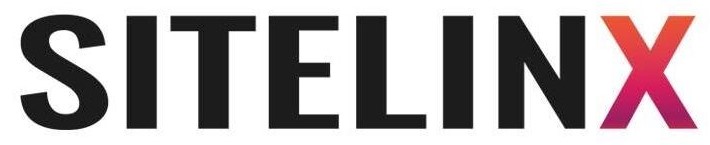How to Remove Your Business From Google (Without Losing Your Mind)
So, you’ve decided to break up with Google. Maybe your business is closing, rebranding, or you’ve had enough of those “Is this your business?” emails that feel like a clingy ex. Whatever the reason, removing your business from Google doesn’t have to feel like defusing a bomb—if you know the right steps. Let’s walk through this together, step-by-step, with a few laughs (and maybe a tiny rant about Google’s quirks) along the way.
By the way, if you’re in Los Angeles and this whole process feels overwhelming, our team at Sitelinx Organic SEO Agency lives for solving these kinds of headaches. We’ll drop our deets later, but first—let’s get your digital footprint sorted.
Why Would You Even Want to Remove Your Business Listing?
Before we dive into the “how,” let’s talk about the “why.” Removing a Google Business Profile (GBP) isn’t something you do on a whim. Here are the most common reasons we’ve seen at our SEO agency:
- Your business closed permanently (RIP, but congrats on the next chapter!).
- You’re rebranding and want a fresh start (new name, new vibes).
- Duplicate listings are causing chaos (Google’s algorithm isn’t perfect, folks).
- You’re moving locations and don’t want old customers showing up at your former spot (awkward).
Fun fact: At Sitelinx, we once helped a bakery remove three duplicate listings that were causing their Google Business reviews to scatter like sprinkles. Moral of the story? Clean up your listings, or risk confusing your customers.
Step 1: The “Soft Delete” (Because Google Hates Goodbyes)
First, log into your Google Business Profile. If you’re already sweating because you forgot the password, take a deep breath. We’ve all been there.
- Navigate to “Info” in your dashboard.
- Scroll to “Close or remove this listing.”
- Select “Mark as permanently closed.”
This tells Google your business is gone for good, but here’s the catch: Your listing might still show up in search results, just with a big “Permanently Closed” label. It’s like putting a “Do Not Disturb” sign on a hotel room—people can still see it, but they know not to knock.
FYI: If you’re rebranding, don’t mark it as closed! Instead, edit the business name and details. We’ll cover that later.
Step 2: The Nuclear Option (Request Full Removal)
If you want your listing completely erased from Google’s memory (good luck with that), you’ll need to contact support. Here’s how:
- Visit the Google Business Profile support page.
- Click “Need more help?” > “Contact us.”
- Choose “Manage listings” > “Delete a listing.”
- Submit your request with proof of ownership (like a utility bill or business license).
Google’s support team typically responds within 3–5 days. But let’s be real—sometimes they move slower than a Monday morning. If you’re stuck, our SEO specialists at Sitelinx can nudge them on your behalf.
Oops, I Did a Whoopsie: Common Mistakes to Avoid
We’ve seen it all. Here’s what not to do:
- Deleting your Google account entirely. This removes all your Google services (Gmail, Drive, etc.), which is like burning down your house to kill a spider.
- Ignoring duplicate listings. They’ll haunt your Local SEO like ghosts in a bad horror movie.
- Forgetting about third-party directories. Sites like Yelp or Apple Maps might still have your old info. Pro tip: Use a tool like BrightLocal to clean those up.
Wait—Should You Even Remove It? A Quick Reality Check
Before you pull the trigger, ask yourself: Is removal really the best move? Sometimes, editing your listing is smarter. For example:
- Rebranding? Update your business name, hours, and photos instead.
- Moving locations? Adjust your address and set up a redirect page on your WordPress site.
- Getting inaccurate reviews? Flag them or respond professionally (don’t feed the trolls).
At Sitelinx, we once talked a client out of deleting their profile entirely—they just needed better SEO services to outrank a competitor’s fake listing. Crisis averted!
When to Call in the Pros (Shameless Plug Ahead)
Look, we get it. Managing Local SEO feels like playing whack-a-mole sometimes. If you’re:
- Dealing with stubborn duplicate listings,
- Struggling with Google’s support robots,
- Or just want to ensure your WordPress site stays optimized during the transition…
…then it’s time to chat with a best SEO company (cough like us cough). At Sitelinx Organic SEO Agency in Los Angeles, we’ve handled everything from profile removals to Google Business reviews damage control. Our SEO agency lives for this stuff—seriously, we have the coffee mugs to prove it.
Your Burning Questions, Answered
Let’s tackle the FAQs we hear daily at our SEO company:
Q: How long does it take for Google to remove my listing?
A: Anywhere from 3 days to 3 weeks. If it’s taking longer, send a follow-up email with “URGENT” in the subject line. Works 60% of the time, every time.
Q: Will removing my listing hurt my SEO?
A: If your business is truly closed, no. But if you’re rebranding, keep the profile and update it! Losing those Google Business reviews can sting.
Q: Can I remove a listing I don’t own?
A: Only if you can prove it’s fraudulent. Submit a redressal form and pray to the algorithm gods.
Q: What if I change my mind later?
A: You’ll need to recreate the profile from scratch. But hey, we can help you optimize it better this time around. 😉
The Final Step: Don’t Ghost Your Customers
Whether you’re closing shop or pivoting, communicate the change! Update your website (especially if it’s on WordPress—we can help with that), post on social media, and send an email blast. Transparency builds trust, even when saying goodbye.
Still Stuck? Let’s Chat.
Removing a business from Google isn’t rocket science, but it’s easy to misstep. If you’d rather spend your time on, y’know, running your business, reach out to us at Sitelinx Organic SEO Agency. We’re a best SEO company in Los Angeles that’s weirdly passionate about Local SEO, profile cleanups, and making Google behave.
And hey—if you’re rebranding, let’s make sure your new launch goes smoother than a fresh jar of peanut butter. 😉