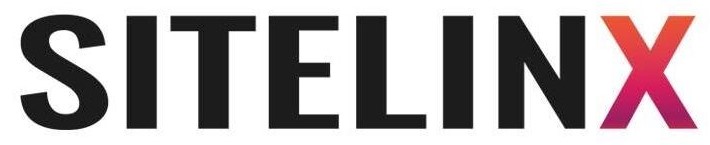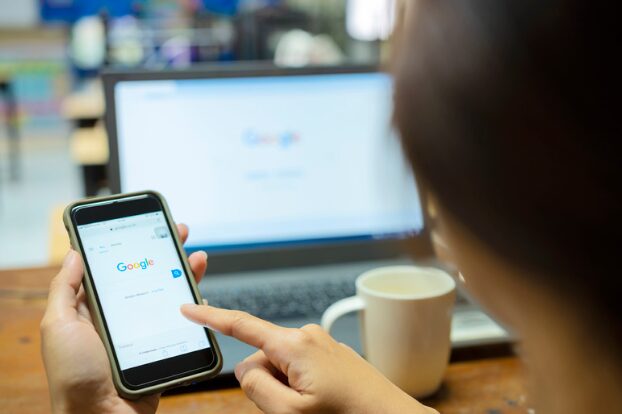How to Find Your Google Business Profile ID (Without Losing Your Mind)
Ever found yourself clicking through Google’s endless maze of menus, muttering, “Where the heck is my Business Profile ID?” Trust us, you’re not alone. We’ve all been there—whether we’re DIY-ing our Local SEO or scrambling to update Google Business reviews before a client meeting. At Sitelinx Organic SEO Agency here in Los Angeles, we’ve cracked the code on this (and rescued plenty of frazzled business owners along the way). Let’s tackle this together, no caffeine overdose required.
What Even Is a Google Business Profile ID?
Think of your Google Business Profile (GBP) ID like your business’s social security number in Google’s eyes. It’s a unique string of numbers that identifies your profile in the vast universe of Google Maps, Search, and local listings. You’ll need it for things like:
- API integrations (if you’re into the techy side of SEO services)
- Transferring ownership of your profile
- Troubleshooting issues with your SEO specialist
- Proving to your boss that, yes, you do know what you’re doing
FYI: If you’re working with an SEO agency (cough, like us), they’ll probably ask for this ID at some point. It’s way faster than handing over your login details.
Why Bother? (Besides Saving Your Sanity)
Let’s be real: Google doesn’t always make things easy. But your GBP ID is low-key essential for:
- Local SEO dominance: Want to show up when someone Googles “best coffee shop near me”? Your ID helps track performance.
- Managing Google Business reviews: Fixing a rogue review? You’ll need this ID if you’re working with a third-party tool.
- WordPress integrations: Some plugins require your ID to display reviews or business info on your site.
And hey, if you’re too busy running your business to play hide-and-seek with Google, that’s where a solid SEO company (hi, we’re Sitelinx) can swoop in.
4 Ways to Find Your Google Business Profile ID
Method 1: The Dashboard Shuffle
- Log into your Google Business Profile Manager.
- Click on the profile you need the ID for.
- Look at the URL in your browser’s address bar. You’ll see a long number after
.../0/—that’s your ID.
Pro tip: If you manage multiple locations, double-check you’re on the right profile. Mixing up IDs is like pouring oat milk into your espresso shot—messy.
Method 2: The Google Maps Hack
- Open Google Maps and search for your business.
- Click on your profile’s photo or the three-dot menu.
- Select “Share” and copy the link.
- The URL will include
?cid=followed by a number. That’s your CID (a cousin of the GBP ID, but close enough for most needs).
Note: CID ≠ GBP ID, but it’ll work in a pinch for basic integrations.
Method 3: The API Route (For the Nerds)
- Head to the Google My Business API Dashboard.
- Use the API to fetch your account details.
- Extract the ID from the JSON response.
IMO, unless you’re an SEO specialist with coding chops, just stick to Method 1. Life’s too short for JSON.
Method 4: Let Tools Do the Heavy Lifting
Plugins like BrightLocal or Whitespark can pull your ID automatically. But fair warning: some require a paid subscription. If you’re already working with the best SEO company (wink), they’ll handle this for you.
Common Mistakes (And How to Avoid Them)
- Assuming all numbers are your ID: Google loves throwing random digits at you. Look for the 12-14 digit number after
/0/in your dashboard URL. - Forgetting to log in: You can’t grab the ID if you’re not signed into the right account. (We’ve all screamed at that loading screen.)
- Sharing it publicly: Your ID isn’t a password, but treat it like one. Only share it with trusted partners—like your SEO agency.
Your Burning Questions, Answered
Q: “What if I can’t find my ID anywhere?”
A: Take a breath. First, ensure you’re an owner/admin of the profile. If it’s still MIA, contact Google Support or an SEO services team (we’ve got a direct line for these emergencies).
Q: “Is my GBP ID the same as my Google Analytics ID?”
A: Nope! Analytics tracks website traffic; your GBP ID is strictly for your Business Profile. Mixing them up is like confusing your barista with your plumber—awkward.
Q: “How often do I need this ID?”
A: Rarely, unless you’re tweaking APIs or migrating profiles. Bookmark it in a secure doc so you’re not hunting later.
Q: “Can I change my GBP ID?”
A: Not really. It’s tied to your profile forever. If you need a fresh start, you’ll have to create a new profile (and kiss your reviews goodbye).
When in Doubt, Call the Pros
Look, we get it—sometimes you’d rather focus on your business than decode Google’s riddles. That’s why teams like Sitelinx Organic SEO Agency exist. Whether you’re battling Local SEO, drowning in WordPress plugins, or just want someone else to handle your Google Business reviews, we’ve got your back.
Fun fact: Last week, we helped a bakery in LA recover their GBP ID in 3 minutes flat. (They repaid us in croissants. Win-win.)
Wrapping Up
Finding your Google Business Profile ID isn’t rocket science, but it’s easy to overcomplicate. Stick to the dashboard method, avoid third-party rabbit holes, and when all else fails—hit up your friendly neighborhood SEO agency.
Need a hand? We’re just a click away at Sitelinx. Now go forth and conquer those Google quirks like the boss you are. :)**